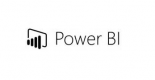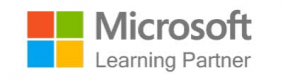Course Outline
Module 1: Discover data analysis
In this module, you explore the different roles in data and learn the different tasks of a data analyst.
Lessons
-
Introduction
-
Overview of data analysis
-
Roles in data
-
Tasks of a data analyst
-
Check your knowledge
-
Summary
Learning objectives
After completing this module, students will be able to:
- Learn about the roles in data.
- Learn about the tasks of a data analyst.
Module 2: Get started building with Power BI
Learn what Power BI is, including its building blocks and how they work together.
This module helps prepare you for Exam PL-100: Microsoft Power Platform App Maker.
Learning objectives
After completing this module, students will be able to:
- Learn how Power BI services and applications work together.
- Explore how Power BI can make your business more efficient.
- Learn how to create compelling visuals and reports.
Lessons
-
Introduction
-
Use Power BI
-
Building blocks of Power BI
-
Tour and use the Power BI service
-
Knowledge check
-
Summary
Module 3: Get data in Power BI
In this module you'll learn how to retrieve data from a variety of data sources, including Microsoft Excel, relational databases, and NoSQL data stores. You'll also learn how to improve performance while retrieving data.
Learning objectives
By the end of this module, you'll be able to:
- Identify and connect to a data source
- Get data from a relational database, like Microsoft SQL Server
- Get data from a file, like Microsoft Excel
- Get data from applications
- Get data from Azure Analysis Services
- Select a storage mode
- Fix performance issues
- Resolve data import errors
Lessons
-
Introduction
-
Get data from files
-
Get data from relational data sources
-
Create dynamic reports with parameters
-
Get data from a NoSQL database
-
Get data from online services
-
Select a storage mode
-
Get data from Azure Analysis Services
-
Fix performance issues
-
Resolve data import errors
-
Exercise - Prepare data in Power BI Desktop
-
Check your knowledge
-
Summary
Module 4: Clean, transform, and load data in Power BI
This module teaches you how to simplify a complicated model, change data types, rename objects, and pivot data. You'll also learn how to profile columns so that you know which columns have the valuable data that you’re seeking for deeper analytics.
Learning objectives
By the end of this module, you’ll be able to:
- Resolve inconsistencies, unexpected or null values, and data quality issues.
- Apply user-friendly value replacements.
- Profile data so you can learn more about a specific column before using it.
- Evaluate and transform column data types.
- Apply data shape transformations to table structures.
- Combine queries.
- Apply user-friendly naming conventions to columns and queries.
- Edit M code in the Advanced Editor.
Lessons
-
Introduction
-
Shape the initial data
-
Simplify the data structure
-
Evaluate and change column data types
-
Combine multiple tables into a single table
-
Profile data in Power BI
-
Use Advanced Editor to modify M code
-
Exercise - Load data in Power BI Desktop
-
Check your knowledge
-
Summary
Module 5: Design a data model in Power BI
The process of creating a complicated data model in Power BI is straightforward. If your data is coming in from more than one transactional system, before you know it, you can have dozens of tables that you have to work with. Building a great data model is about simplifying the disarray. A star schema is one way to simplify a data model, and you learn about the terminology and implementation of them in this module. You will also learn about why choosing the correct data granularity is important for performance and usability of your Power BI reports. Finally, you learn about improving performance with your Power BI data models.
Learning objectives
In this module, you will:
- Create common date tables
- Configure many-to-many relationships
- Resolve circular relationships
- Design star schemas
Lessons
-
Introduction
-
Work with tables
-
Create a date table
-
Work with dimensions
-
Define data granularity
-
Work with relationships and cardinality
-
Resolve modeling challenges
-
Exercise - Model data in Power BI Desktop
-
Check your knowledge
-
Summary
Module 6: Add measures to Power BI Desktop models
In this module, you'll learn how to work with implicit and explicit measures. You'll start by creating simple measures, which summarize a single column or table. Then, you'll create more complex measures based on other measures in the model. Additionally, you'll learn about the similarities of, and differences between, a calculated column and a measure.
Learning objectives
By the end of this module, you'll be able to:
- Determine when to use implicit and explicit measures.
- Create simple measures.
- Create compound measures.
- Create quick measures.
- Describe similarities of, and differences between, a calculated column and a measure.
Lessons
-
Introduction
-
Create simple measures
-
Create compound measures
-
Create quick measures
-
Compare calculated columns with measures
-
Check your knowledge
-
Exercise - Create DAX Calculations in Power BI Desktop
-
Summary
Module 7: Add calculated tables and columns to Power BI Desktop models
By the end of this module, you'll be able to add calculated tables and calculated columns to your data model. You'll also be able to describe row context, which is used to evaluated calculated column formulas. Because it's possible to add columns to a table using Power Query, you'll also learn when it's best to create calculated columns instead of Power Query custom columns.
Learning objectives
By the end of this module, you'll be able to:
- Create calculated tables.
- Create calculated columns.
- Identify row context.
- Determine when to use a calculated column in place of a Power Query custom column.
- Add a date table to your model by using DAX calculations.
Lessons
-
Introduction
-
Create calculated columns
-
Learn about row context
-
Choose a technique to add a column
-
Check your knowledge
-
Summary
Module 8: Use DAX time intelligence functions in Power BI Desktop models
By the end of this module, you'll learn the meaning of time intelligence and how to add time intelligence DAX calculations to your model.
Learning objectives
By the end of this module, you'll be able to:
- Define time intelligence.
- Use common DAX time intelligence functions.
- Create useful intelligence calculations.
Lessons
-
Introduction
-
Use DAX time intelligence functions
-
Additional time intelligence calculations
-
Exercise - Create Advanced DAX Calculations in Power BI Desktop
-
Check your knowledge
-
Summary
Module 9: Optimize a model for performance in Power BI
Performance optimization, also known as performance tuning, involves making changes to the current state of the data model so that it runs more efficiently. Essentially, when your data model is optimized, it performs better.
Learning objectives
By the end of this module, you will be able to:
- Review the performance of measures, relationships, and visuals.
- Use variables to improve performance and troubleshooting.
- Improve performance by reducing cardinality levels.
- Optimize DirectQuery models with table level storage.
- Create and manage aggregations.
Lessons
-
Introduction to performance optimization
-
Review performance of measures, relationships, and visuals
-
Use variables to improve performance and troubleshooting
-
Reduce cardinality
-
Optimize DirectQuery models with table level storage
-
Create and manage aggregations
-
Check your knowledge
-
Summary
Module 10: Design Power BI reports
Because Power BI includes more than 30 core visuals, it can be challenging for a beginner to select the correct visual. This module will guide you through selecting the most appropriate visual type to meet your design and report layout requirements.
Learning objectives
In this module, you will:
- Learn about the structure of a Power BI report.
- Learn about report objects.
- Select the appropriate visual type to use.
Lessons
-
Introduction
-
Design the analytical report layout
-
Design visually appealing reports
-
Report objects
-
Select report visuals
-
Select report visuals to suit the report layout
-
Format and configure visualizations
-
Work with key performance indicators
-
Exercise - Design a report in Power BI desktop
-
Check your knowledge
-
Summary
Module 11: Configure Power BI report filters
Report filtering is a complex topic because many techniques are available for filtering a Microsoft Power BI report. However, with complexity comes control, allowing you to design reports that meet requirements and expectations. Some filtering techniques apply at design time, while others are relevant at report consumption time (in reading view). What matters is that your report design allows report consumers to intuitively narrow down to the data points that interest them.
Learning objectives
In this module, you will:
- Design reports for filtering.
- Design reports with slicers.
- Design reports by using advanced filtering techniques.
- Apply consumption-time filtering.
- Select appropriate report filtering techniques.
Lessons
-
Introduction to designing reports for filtering
-
Apply filters to the report structure
-
Apply filters with slicers
-
Design reports with advanced filtering techniques
-
Consumption-time filtering
-
Select report filter techniques
-
Case study - Configure report filters based on feedback
-
Check your knowledge
-
Summary
Module 12: Enhance Power BI report designs for the user experience
The features and capabilities that are covered in this module will help you enhance your reports to make them more refined.
Learning objectives
In this module, you will:
- Design reports to show details.
- Design reports to highlight values.
- Design reports that behave like apps.
- Work with bookmarks.
- Design reports for navigation.
- Work with visual headers.
- Design reports with built-in assistance.
- Use specialized visuals.
Lessons
-
Design reports to show details
-
Design reports to highlight values
-
Design reports that behave like apps
-
Work with bookmarks
-
Design reports for navigation
-
Work with visual headers
-
Design reports with built-in assistance
-
Tune report performance
-
Optimize reports for mobile use
-
Exercise - Enhance Power BI reports
-
Check your knowledge
-
Summary
Module 13: Perform analytics in Power BI
You'll learn how to use Power BI to perform data analytical functions, how to identify outliers in your data, how to group data together, and how to bin data for analysis. You'll also learn how to perform time series analysis. Finally, you'll work with advanced analytic features of Power BI, such as Quick Insights, AI Insights, and the Analyze feature.
Learning objectives
In this module, you'll:
- Explore statistical summary.
- Identify outliers with Power BI visuals.
- Group and bin data for analysis.
- Apply clustering techniques.
- Conduct time series analysis.
- Use the Analyze feature.
- Use advanced analytics custom visuals.
- Review Quick insights.
- Apply AI Insights.
Lessons
-
Introduction to analytics
-
Explore statistical summary
-
Identify outliers with Power BI visuals
-
Group and bin data for analysis
-
Apply clustering techniques
-
Conduct time series analysis
-
Use the Analyze feature
-
Create what-if parameters
-
Use specialized visuals
-
Exercise - Perform Advanced Analytics with AI Visuals
-
Check your knowledge
-
Summary
Module 14: Create and manage workspaces in Power BI
Learn how to navigate the Power BI service, create and manage workspaces and related items, and distribute reports to users.
Learning objectives
In this module, you will:
- Create and manage Power BI workspaces and items.
- Distribute a report or dashboard.
- Monitor usage and performance.
- Recommend a development lifecycle strategy.
- Troubleshoot data by viewing its lineage.
- Configure data protection.
Lessons
-
Introduction
-
Distribute a report or dashboard
-
Monitor usage and performance
-
Recommend a development life cycle strategy
-
Troubleshoot data by viewing its lineage
-
Configure data protection
-
Check your knowledge
-
Summary
Module 15: Manage datasets in Power BI
With Microsoft Power BI, you can use a single dataset to build many reports. Reduce your administrative overhead even more with scheduled dataset refreshes and resolving connectivity errors.
Learning objectives
In this module, you will:
- Use a Power BI gateway to connect to on-premises data sources.
- Configure a scheduled refresh for a dataset.
- Configure incremental refresh settings.
- Manage and promote datasets.
- Troubleshoot service connectivity.
- Boost performance with query caching (Premium).
Lessons
-
Introduction
-
Use a Power BI gateway to connect to on-premises data sources
-
Configure a dataset scheduled refresh
-
Configure incremental refresh settings
-
Manage and promote datasets
-
Troubleshoot service connectivity
-
Boost performance with query caching (Premium)
-
Check your knowledge
-
Summary
Module 16: Create dashboards in Power BI
Microsoft Power BI dashboards are different than Power BI reports. Dashboards allow report consumers to create a single artifact of directed data that is personalized just for them. Dashboards can be composed of pinned visuals that are taken from different reports. Where a Power BI report uses data from a single dataset, a Power BI dashboard can contain visuals from different datasets.
Learning objectives
In this module, you will:
- Set a mobile view.
- Add a theme to the visuals in your dashboard.
- Configure data classification.
- Add real-time dataset visuals to your dashboards.
- Pin a live report page to a dashboard.
Lessons
-
Introduction to dashboards
-
Configure data alerts
-
Explore data by asking questions
-
Review Quick insights
-
Add a dashboard theme
-
Pin a live report page to a dashboard
-
Configure a real-time dashboard
-
Configure data classification
-
Set mobile view
-
Exercise - Create a Power BI dashboard
-
Check your knowledge
-
Summary
Module 17: Implement row-level security
Row-level security (RLS) allows you to create a single or a set of reports that targets data for a specific user. In this module, you'll learn how to implement RLS by using either a static or dynamic method and how Microsoft Power BI simplifies testing RLS in Power BI Desktop and Power BI service.
Learning objectives
In this module, you will:
- Configure row-level security by using a static method.
- Configure row-level security by using a dynamic method.
Lessons
-
Introduction
-
Configure row-level security with the static method
-
Configure row-level security with the dynamic method
-
Exercise - Enforce row-level security in Power BI
-
Check your knowledge
-
Summary
Requirements
Successful Data Analysts start this role with experience of working with data in the cloud.
Specifically:
-
Understanding core data concepts.
-
Knowledge of working with relational data in the cloud.
-
Knowledge of working with non-relational data in the cloud.
-
Knowledge of data analysis and visualization concepts.
You can gain the prerequisites and a better understanding of working with data in Azure by completing Microsoft Azure Data Fundamentals before taking this course.
Testimonials (2)
The teaching style was very good.
Juma Shekuwe - TANZANIA REVENUE AUTHORITY
Course - Windows Server 2019 Administration (authorized training course WS 011T00)
The environment is very very good